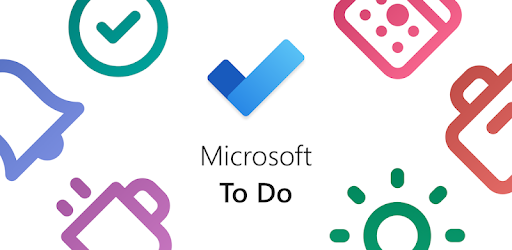GITD (Simplified IT Productivity) Microsoft Todo or Not Todo?
Well it’s been some time since Microsoft acquired Wunderlist, and we’ve got to admit they’re continually making improvements to the newly labelled Microsoft Todo which is free and bundled with Microsoft 365.
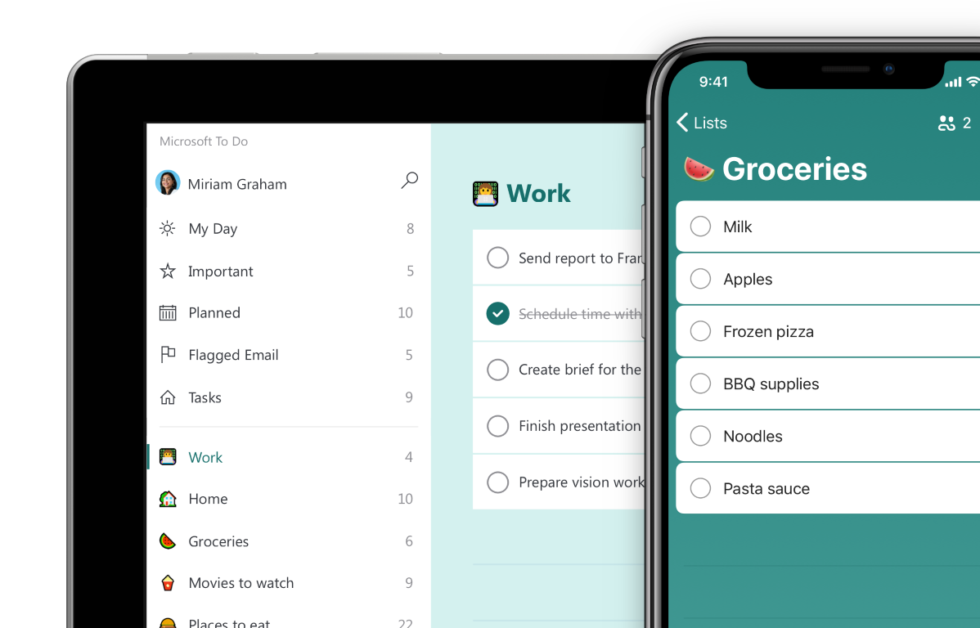
The first option is a minimalist approach where we setup basic lists, with tasks under each (as below).
- @Next Actions
- Call Tony re: Servicing Air Conditioning
- Buy Milk
- Download the latest Audit Report
- @Waiting For
- 28/2 – John re: Send through pool quote
- @Projects
- Build New Garden Shed
- Replace the Backyard Decking
- Service Air Conditions
- @Someday/Maybe
- Travel to Spain
This next method is more detailed and uses nested lists inside of groups to further separate your tasks.
- Next Actions
- @Agenda
- Meeting with Terry Jones re: AGM
- @Calls
- Call Tony re: Servicing Air Conditioning
- @Computer
- @Errands
- Buy iPad Pro 11 case from Officeworks
- @Home
- @Office
- @Soho
- Download the latest Audit Report
- @Wating for
- @Agenda
- Projects
- Projects – Personal
- Projects – Work
- Higher Levels
- Areas
- Sales Specialist
- Father
- Husband
- Goals
- Commit to playing 1hr of basketball on weekends for a year
- Vision
- Purpose
- Areas
- Someday/Maybe
- Someday/Maybe – Personal
- Someday/Maybe – Work
Both variations are basic frameworks to get you started, you may find some contexts work and others don’t. Why do I have @Office & @SOHO one may ask? Mainly because I do technical client work at the office, and other management work at my home office; so this helps realign my focus and mindset depending on my location.
While this guide is platform agnostic, we’re applying it via Microsoft Todo since it is available across a range of operating systems not limited to Windows, such as Android, iOS, MacOS, Web Browsers. You could easily apply the same system in Apple Reminders, Todoist or any other task manager.
What do I love about Microsoft Todo? I’d have to go on record to say that one of the standout features is being able to cherry pick tasks by adding them to a My Day section so I can focus on the My Day list only. The added bonus is it clears the My Day lists at midnight, so it’s back to cherry picking tasks the next morning (rather than letting them sit stale on the list).
If you’d like to know more or just need a run down, please don’t hesitate to reach out via social media and we can point you in the right direction. Whether it’s setting up Microsoft Todo as part of your Microsoft 365 subscription, or just want some more information on GTD let us know.